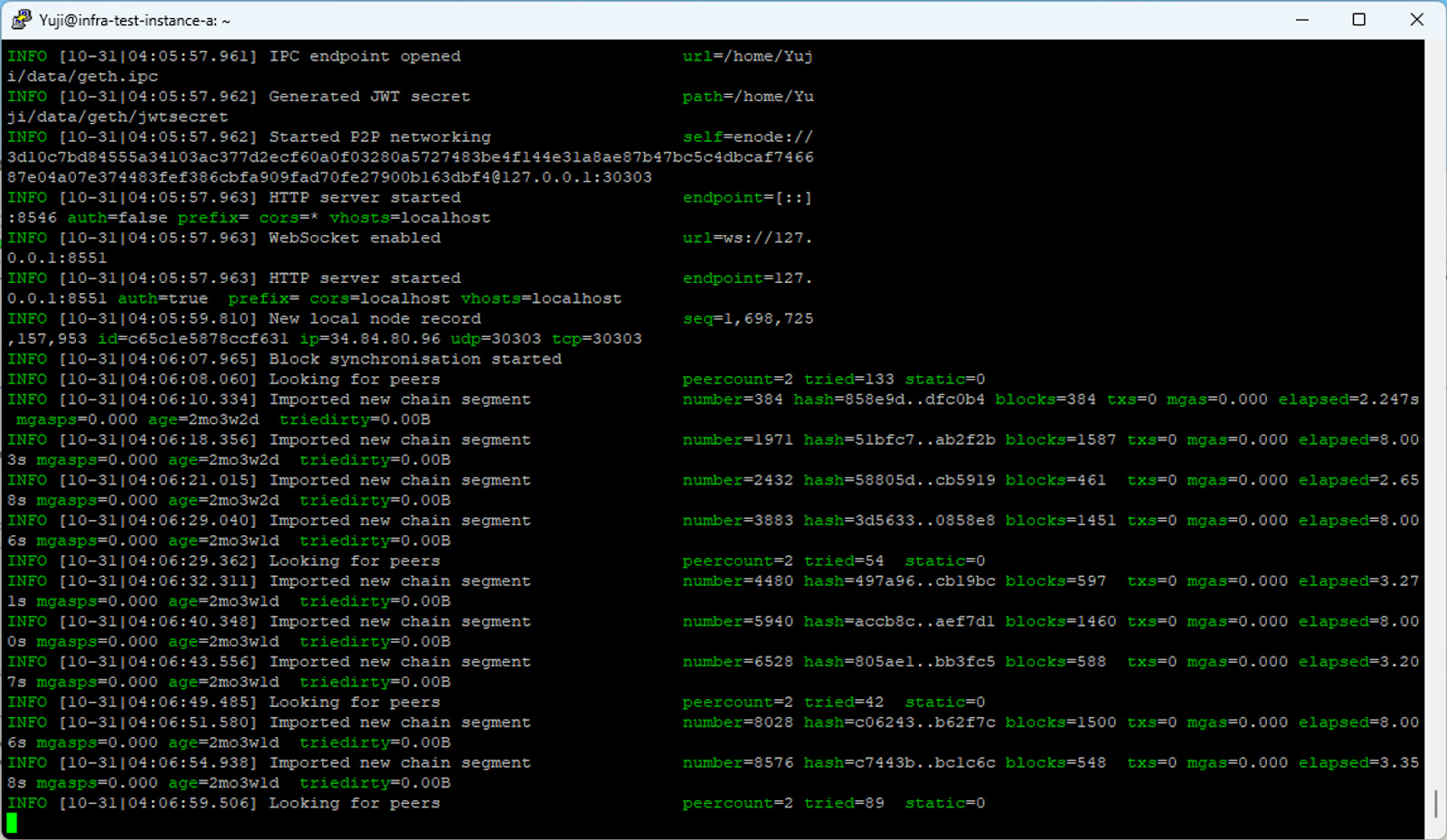Connecting to JOC Nodes
This document describes the steps to set up a Geth node in the user's environment and connect it to the Japan Open Chain Mainnet and Testnet. For connecting dApps using RPC Endpoints, please refer here.
- Mainnet
- Testnet
Connecting a Node to JOC Mainnet
The process for connection is as follows:
1. Install Geth
Install Geth on the source PC. (Tested up to Geth version 1.13.5)
https://geth.ethereum.org/docs/getting-started/installing-geth
2. Initial Setup
Create a data directory in any directory. Here, it will be referred to as "data".
$ mkdir data
Create a "genesis.json" file in the created data directory to write the block information.
$ sudo vi data/genesis.json
The contents of genesis.json are provided separately.
3. Initialize Geth
Initialize Geth. Run the following command to specify the created genesis.json.
$ geth init --datadir data data/genesis.json
4. Synchronize
Synchronize with the target node. To connect to node-1, execute the following command.
$ geth --datadir data --networkid=81 --bootnodes="enode://d4c1196326527c13cb318fb062571d9ae25393cbaa06222b3e57ca6407eeac550cf0fd148250282fdcb48e64877f3451d7a8cca281d9a0364c5739462976dfb5@13.230.70.247:30303" --http --http.api="clique,personal,eth,net,web3,miner,admin" --http.corsdomain="*" --http.addr="0.0.0.0" --http.port=8546 --snapshot=false --syncmode="full"
The parameters for the mainnet are as follows:
| Node | Network ID | enode |
|---|---|---|
| node-1 | 81 | enode://a0662a1fb5d0b707c527355e03a59b1b5a63ffef76a3a758b2a0696c3f9e6205361db55906b91cdaa455c879aa8eb725536414fb0046990cc9e3611f4b130ef1@13.115.231.63:30303 |
| node-2 | 81 | enode://d4c1196326527c13cb318fb062571d9ae25393cbaa06222b3e57ca6407eeac550cf0fd148250282fdcb48e64877f3451d7a8cca281d9a0364c5739462976dfb5@13.230.70.247:30303 |
| node-3 | 81 | enode://fcaa8046c7a81525882c409f70de7fcd3b9eab1fb4c8361fc62bc4d97459a619bedcc274d04212bf7631be6873b8547bf87e0057a4243da5919d15d58e42ab8c@54.178.230.138:30303 |
5. Verification
You can check the synchronized status as shown below. If the "Looking for peers" message continues, it means that the connection is not successful, so please check the synchronization command or network environment.
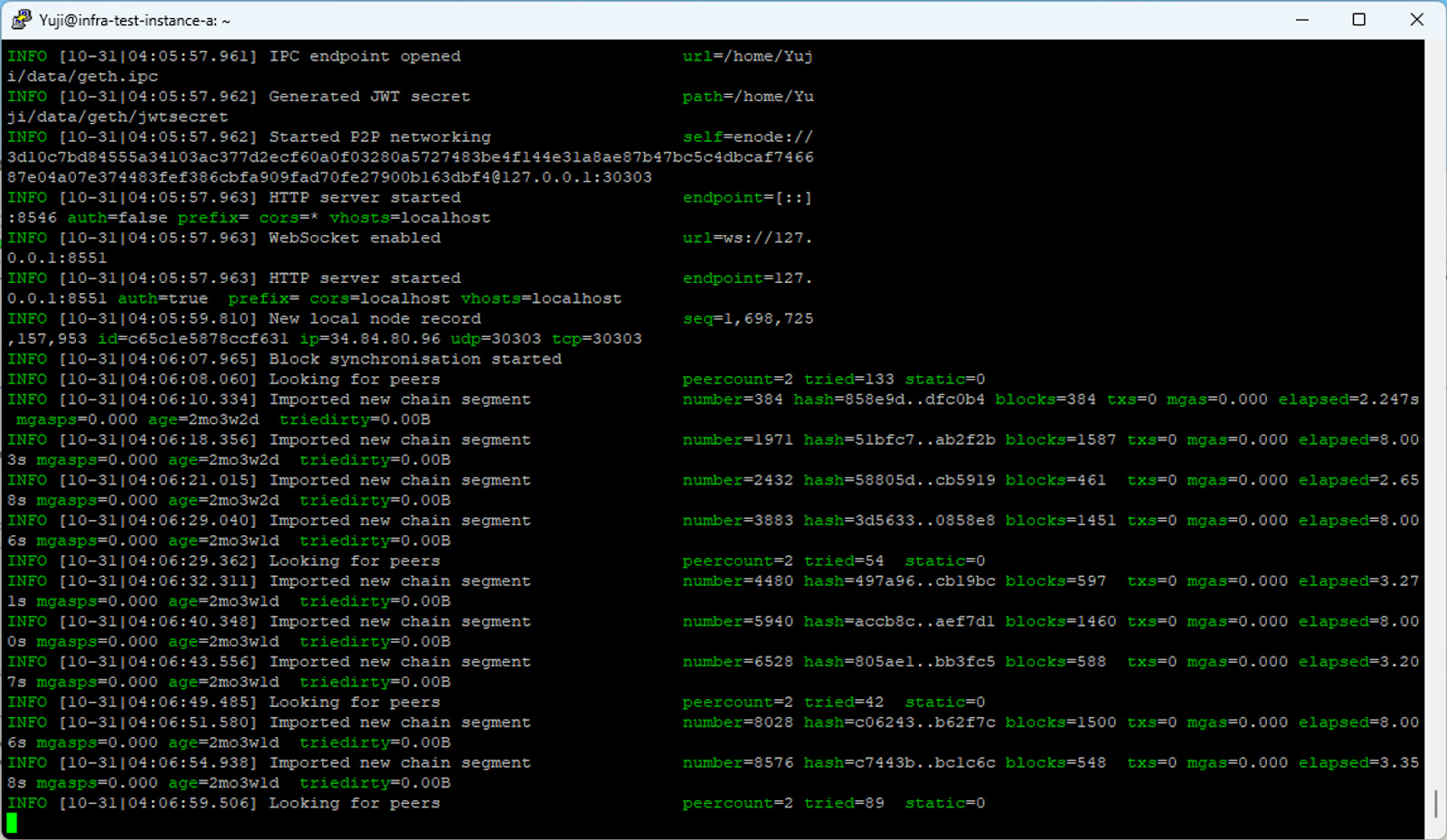
Connecting a Node to JOC Testnet
The process for connection is as follows:
1. Install Geth
Install Geth on the source PC. (Tested up to Geth version 1.13.5) https://geth.ethereum.org/docs/getting-started/installing-geth
2. Initial Setup
Create a data directory in any directory. Here, it will be referred to as "data".
$ mkdir data
Create a "genesis.json" file in the created data directory to write the block information.
$ sudo vi data/genesis.json
The contents of genesis.json are provided separately.
3. Initialize Geth
Initialize Geth. Run the following command to specify the created genesis.json.
$ geth init --datadir data data/genesis.json
4. Synchronize
Synchronize with the target node. To connect to node-1, execute the following command.
$ geth --datadir data --networkid=361257328 --bootnodes="enode://c801556bf3e2eb2b4dcb1643febe1e7011096997e8cb41230e5f05c737cc0a3f41a76fb73f3262a8fed9742fbb3df6078eed6733dd3c358554207ec8cacfa999@43.207.64.52:30303" --http --http.api="clique,personal,eth,net,web3,miner,admin" --http.corsdomain="*" --http.addr="0.0.0.0" --http.port=8546 --snapshot=false --syncmode="full"
The parameters for the testnet are as follows:
| Node | Network ID | enode |
|---|---|---|
| test-node-1 | 361257328 | enode://c801556bf3e2eb2b4dcb1643febe1e7011096997e8cb41230e5f05c737cc0a3f41a76fb73f3262a8fed9742fbb3df6078eed6733dd3c358554207ec8cacfa999@43.207.64.52:30303 |
| test-node-2 | 361257328 | enode://8aa6f351eff4bee5d3a6a72ca5820fac65274e9dbd63e13d060682a5228000ab960ff8c177d7cf66b0555859b7eabbc866b71625626a11856e3573bf0592bfed@3.112.196.238:30303 |
5. Verification
You can check the synchronized status as shown below. If the "Looking for peers" message continues, it means that the connection is not successful, so please check the synchronization command or network environment.