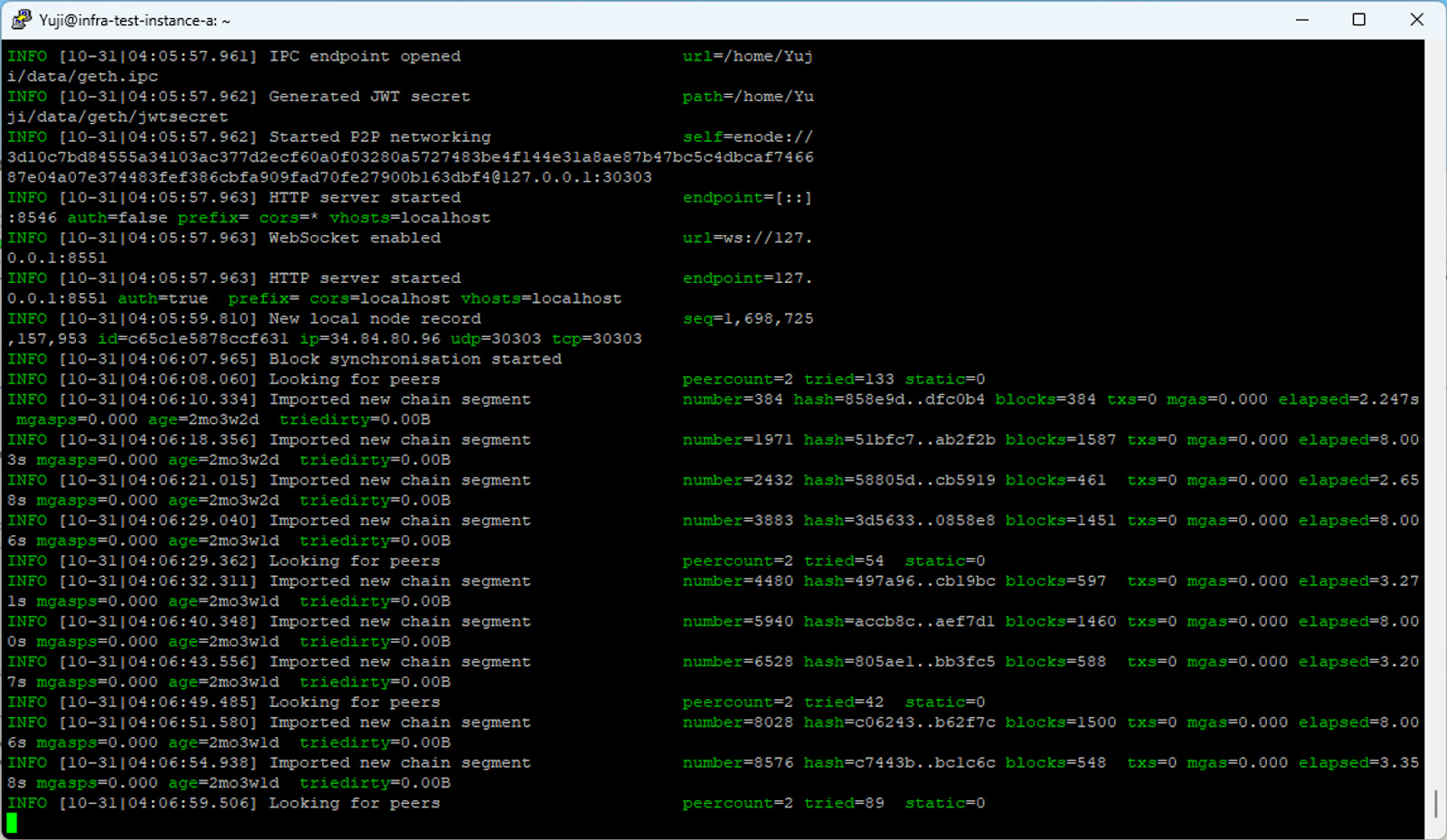Procedure for Connecting to JOC Mainnet
This document describes the procedure for setting up a Geth node in the user environment and connecting to the Japan Open Chain Mainnet. Please refer here if you wish to use RPC Endpoints for connecting dApps.
The flow to connection is as follows:
1. Installation of Geth
Install Geth on the source PC. ( Confirmed to work up to Geth ver 1.13.5 ) https://geth.ethereum.org/docs/getting-started/installing-geth
2. Initial Settings
Create a data directory in any directory. Here, it is called "data".
$ mkdir data
Create a "genesis.json" in the created data directory to describe block information.
$ sudo vi data/genesis.json
The content of genesis.json is provided separately in a file.
3. Initialization of Geth
Initialize Geth. Execute the following command to specify the created genesis.json.
$ geth init --datadir data data/genesis.json
4. Synchronization
Synchronize with the target node. If you want to connect to node-1, execute the following command.
$ geth --datadir data --networkid=81 --bootnodes="enode://d4c1196326527c13cb318fb062571d9ae25393cbaa06222b3e57ca6407eeac550cf0fd148250282fdcb48e64877f3451d7a8cca281d9a0364c5739462976dfb5@13.230.70.247:30303" --http --http.api="clique,personal,eth,net,web3,miner,admin" --http.corsdomain="*" --http.addr="0.0.0.0" --http.port=8546 --snapshot=false --syncmode="full"
The mainnet parameters are as follows:
| Node | Network ID | enode |
|---|---|---|
| node-1 | 81 | enode://a0662a1fb5d0b707c527355e03a59b1b5a63ffef76a3a758b2a0696c3f9e6205361db55906b91cdaa455c879aa8eb725536414fb0046990cc9e3611f4b130ef1@13.115.231.63:30303 |
| node-2 | 81 | enode://d4c1196326527c13cb318fb062571d9ae25393cbaa06222b3e57ca6407eeac550cf0fd148250282fdcb48e64877f3451d7a8cca281d9a0364c5739462976dfb5@13.230.70.247:30303 |
| node-3 | 81 | enode://fcaa8046c7a81525882c409f70de7fcd3b9eab1fb4c8361fc62bc4d97459a619bedcc274d04212bf7631be6873b8547bf87e0057a4243da5919d15d58e42ab8c@54.178.230.138:30303 |
5. Verification
You can verify the synchronization state as follows. If the message "Looking for peers" continues, you may not be properly connected, so please check your synchronization command and network environment.